Bitdefender is truly a free antivirus .
It for home users and personal use only.
Bitdefender does not provide offline installer for free version.
Its for non-commercial use.
SYSTEM REQUIREMENTS
- Operating System: Windows 7 with Service Pack 1, Windows 8.1, and Windows 10
- Memory (RAM): 2 GB
- Available free hard disk space: 2.5 GB free space
Features
- Real-time Threat Detection – It automatically scans files in real time. Uses behavioral detection to closely monitor your active apps. When it detects anything suspicious, it takes instant action.
- Virus Scanning and Malware Removal : Powerful scan engines ensure real-time detection and removal of all malware.
- Anti-phishing : Protection against phishing websites
- Anti-Fraud : Protection against scam websites
How to install Bitdefender Antivirus Free
Goto Bitdefender website
Online installer : https://www.bitdefender.com/solutions/free.html
- Click “Free Download“
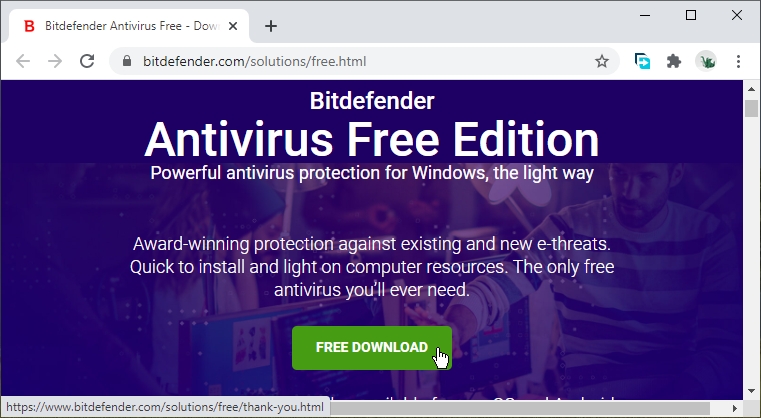

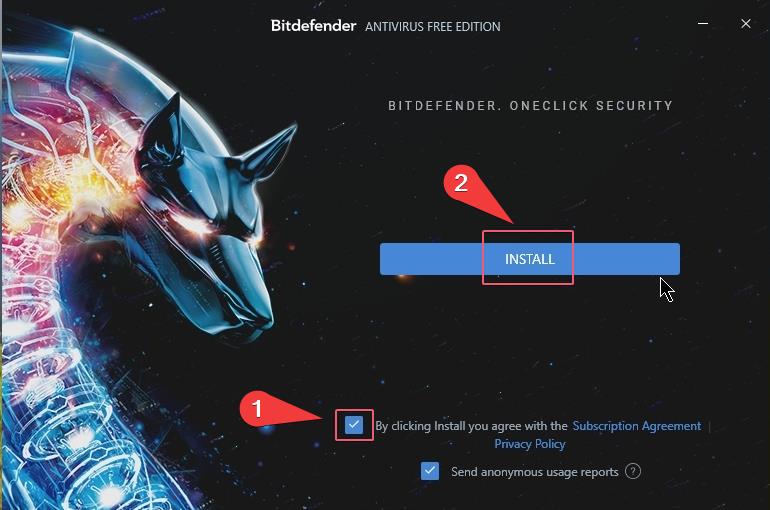
- Click “Sign in to Bitdefender“
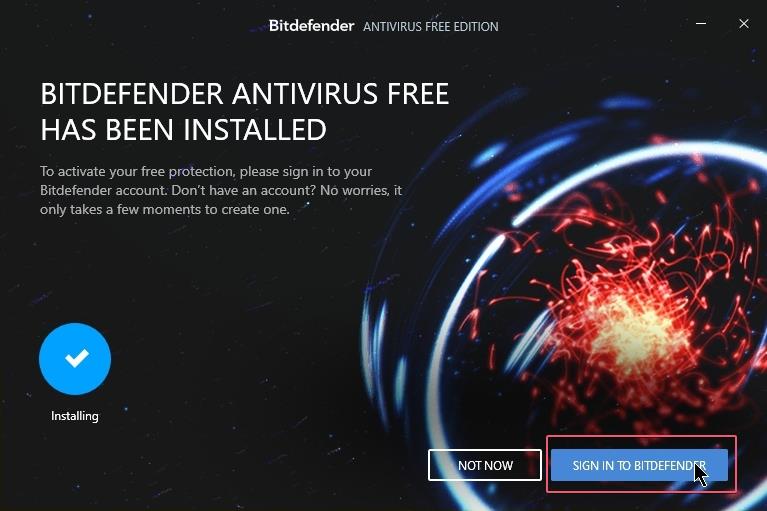
Bitdefender Account
You must have bitdefender account in order to use the free antivirus.
- If you don’t have a account then you can create a new one
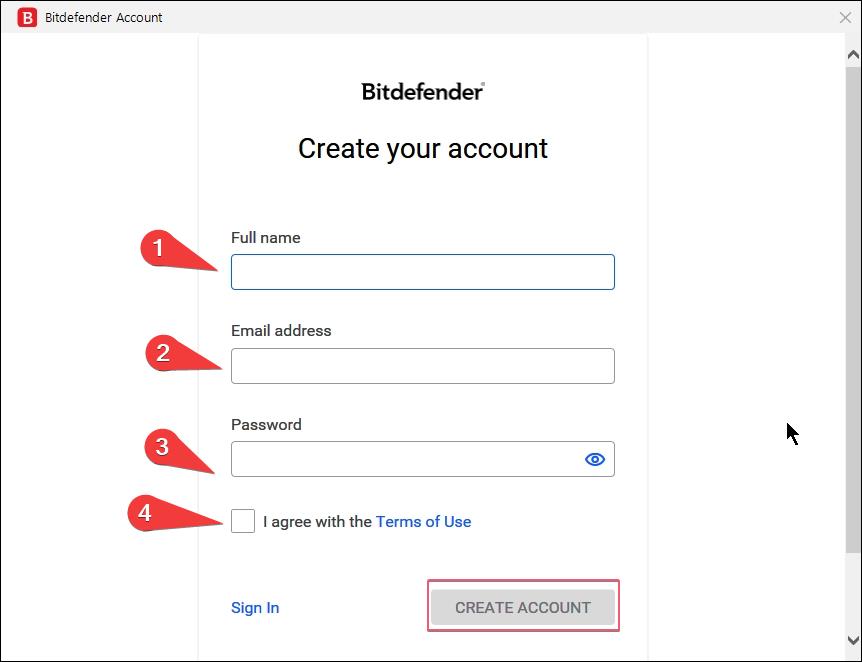
- If you have account then click “Sign in“
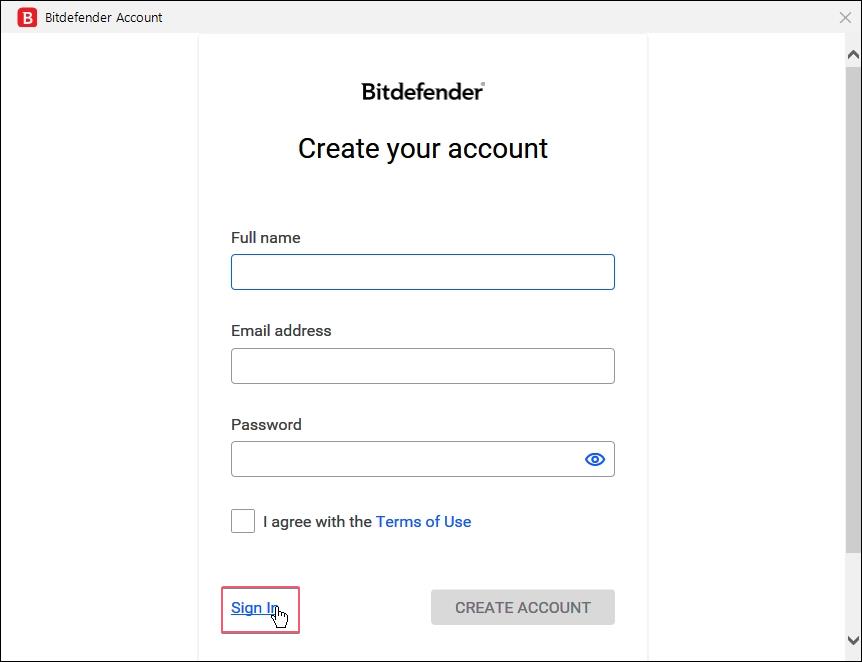
- Enter the account email address and password
- You can also use Facebook, google, windows and apple account to sign in.
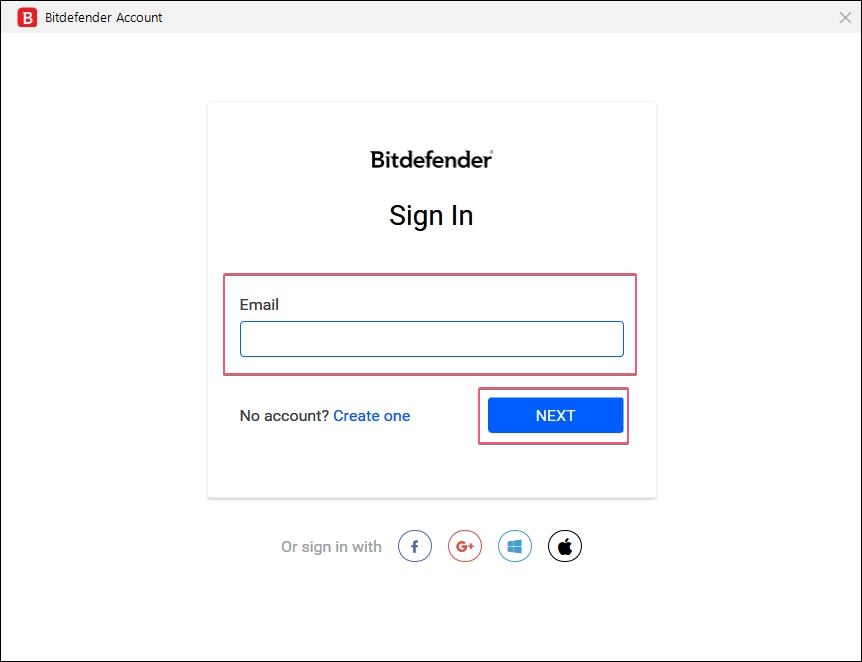
Bitdefender Main Interface
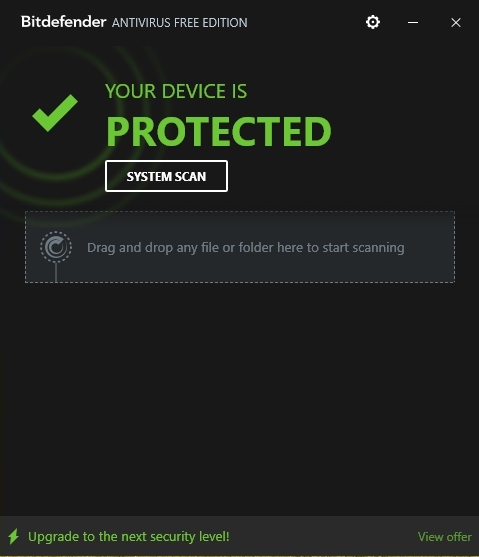
1. How to Disable real-time protection of the antivirus
- Select Setting > Protection
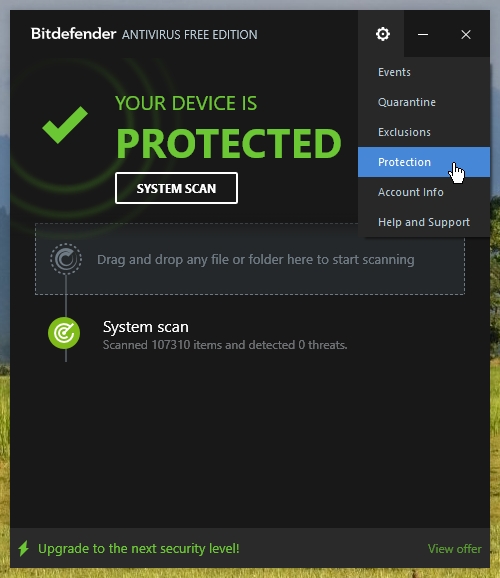
- Set the “Protection Shield” toggle button to Off

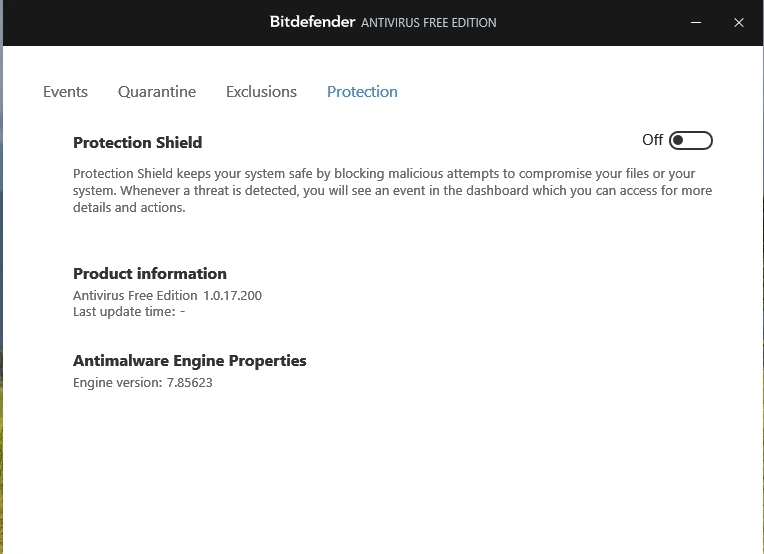
2. How to Enable real-time protection of the antivirus
- Select Setting > Protection
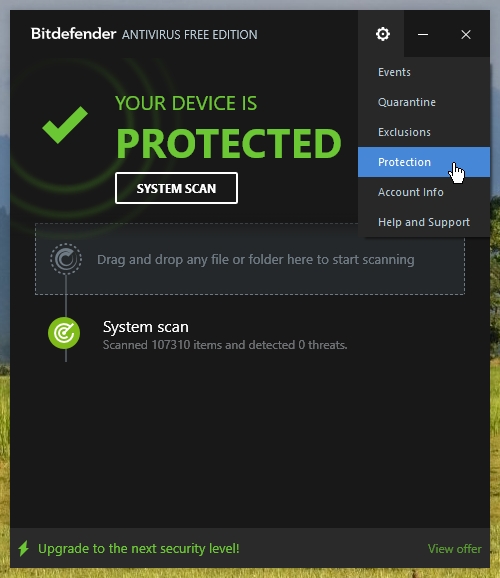
- Set the “Protection Shield” toggle button to On

3. How to disable display of special offers
- Select Settings > account Info

- Set “display notifications with special offers’ to Off
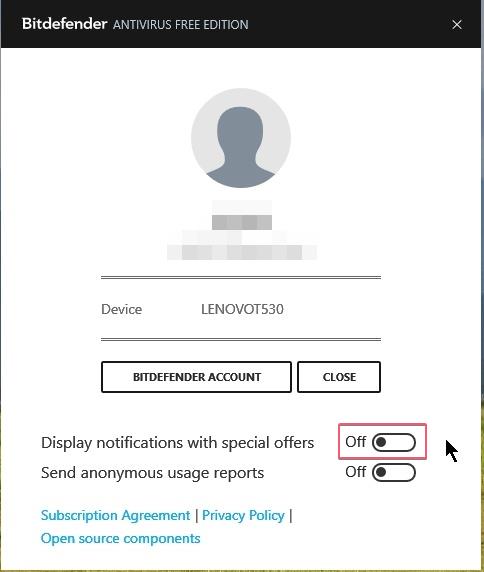
4. Turn on “Send anonymous usage reports”
- Set Send anonymous usage reports to On

Events
Events tab keeps record of all the security events that has occurred.
Events like scans,Updates and threat blocked by bitdefender.
Click on “Details” to see the details of selected event

- If threats has been detected click “View files” to see the threat
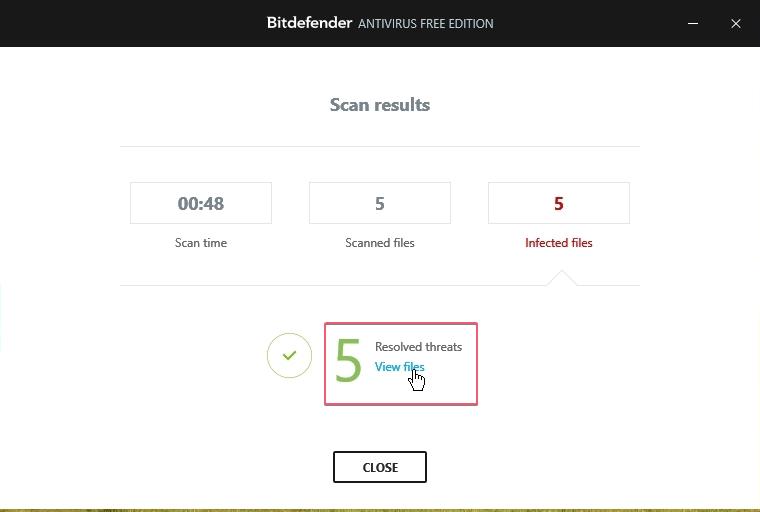

Quarantine
Quarantine is where malware get quarantined by bitdefender.
There are three options available here:
- Open the folder where malware was detected
- Delete the malware from quarantine
- Restore the malware to its original folder
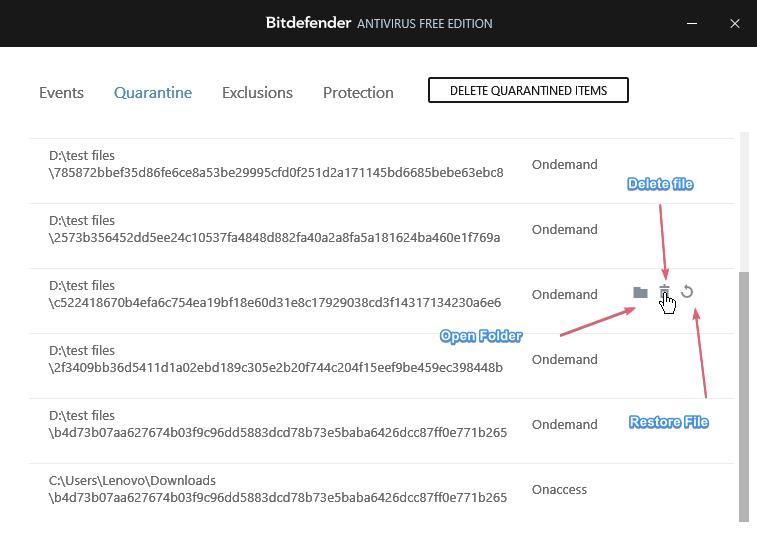
Exclusion
Here you can add files, folder or a Website URL in the list, which will be excluded from being scanning by Bitdefender

- To add a File, Folder or a URL in Exclusion, click “Add exclusion“

- To add a File Select “Add File” and click “Browse“
- Select the file suing the browser
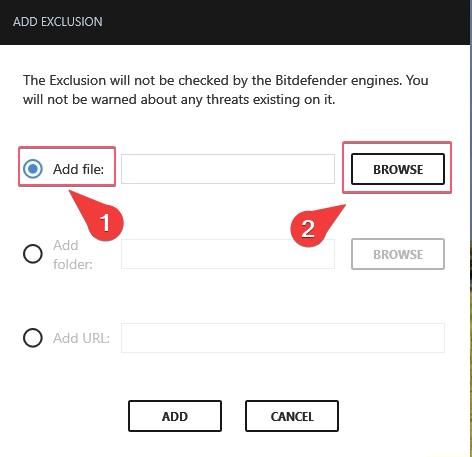
- Click “Add” to add it in the Exclusion list

B. To add a Folder select “Add Folder” and click “Browse“

- Select a Folder
- Click “Select folder“

- Click “Add‘

C. Add a website URL in the Exclusion list
- Select “Add URL:’

- Copy a URL in the clipboard
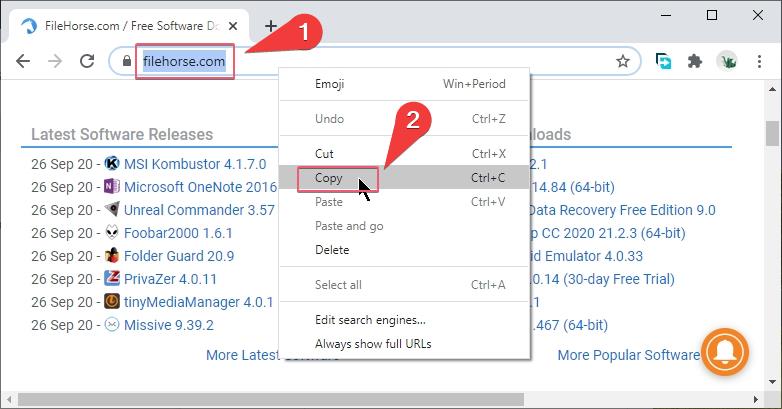
- Right Click on the text box labeled “Add URL”
- Click Paste
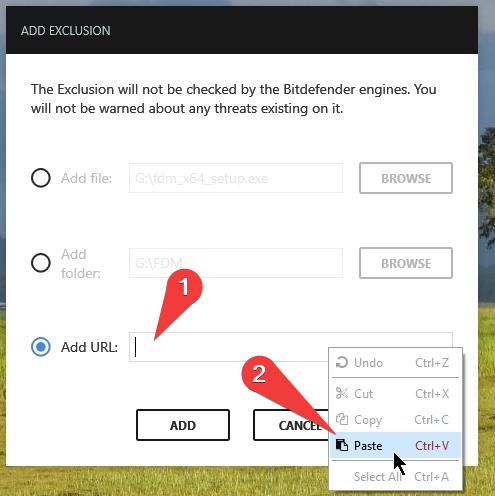
- Click “Add“


Action Against detected malware
- After manual scan if malwares are detected then you are given four choices :
-
- Disinfect
- Delete
- Move to Quarantine
- Ignore
- Select appropriate action from the drop down menu
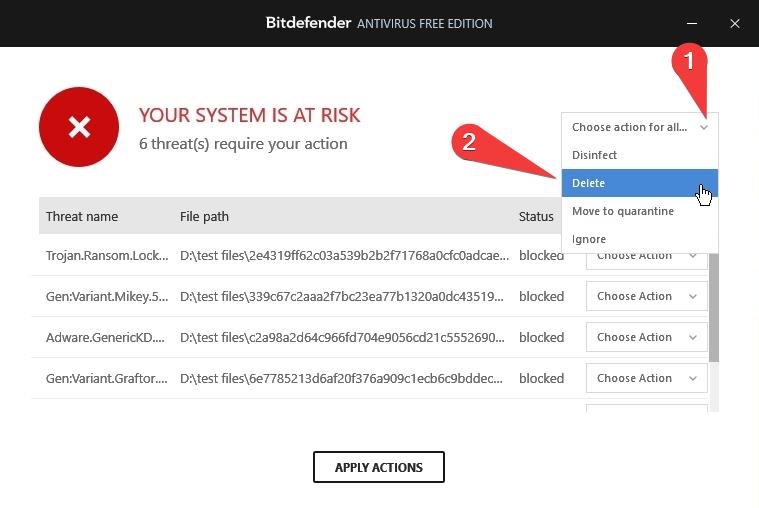
- Click “Apply Actions“

- Click “Close“

Bitdefender blocking website with malware’s
